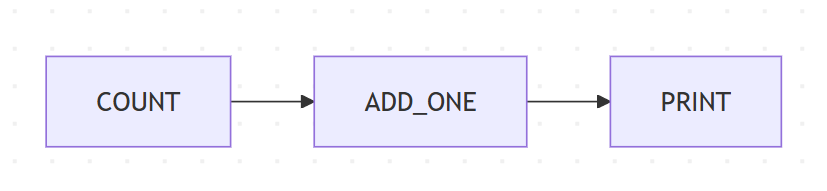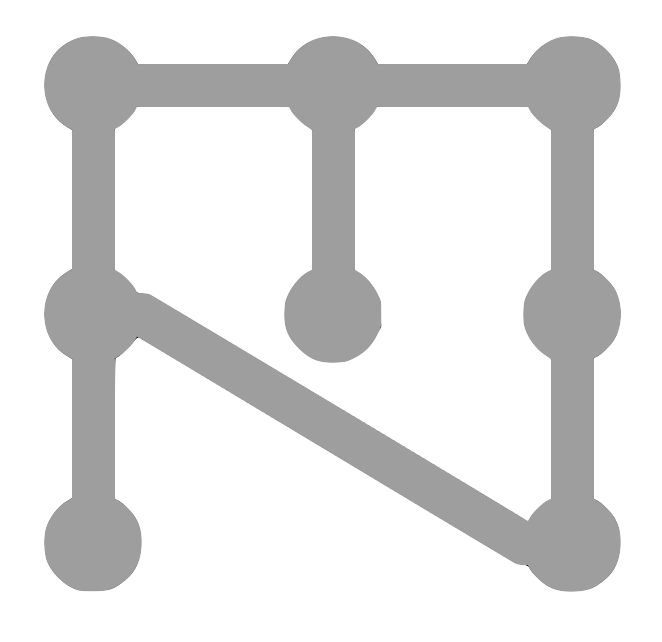How to visualise the ezmsg pipeline graph?#
Other than the serve, start and shutdown commands, the ezmsg command-line interface allows you to visualise your pipeline graphically. The two available commands are graphviz and mermaid, corresponding to the two visualisation formats we support.
While the pipeline is running, if you run the following in a new terminal window:
ezmsg graphviz --address 127.0.0.1:25978
then ezmsg will output a Graphviz representation of the pipeline to the terminal. As an example, here is the representation of the simple pipeline from the tutorial:
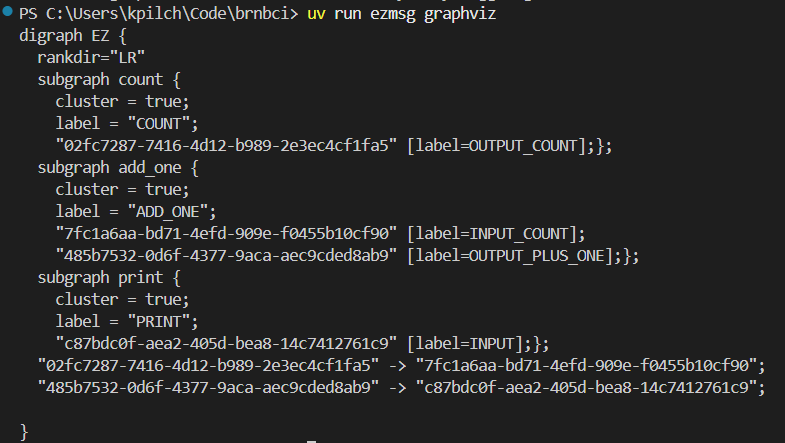
Note
You can copy this output and paste it into a Graphviz live editor, such as https://dreampuf.github.io/GraphvizOnline/, to view the pipeline graphically.
Note
The really long numerical node identifiers are simply randomly generated unique identifiers for each connection point (since the names may be the same like INPUT_SIGNAL). These identifiers have no special meaning.
Warning
This command and the ones described in the Mermaid visualisation section below will only output the pipeline graph if the ezmsg system is running and has a pipeline connected to it. If you run this command when the pipeline is finished or not running, you will not get any output. Our example is so simple that it will finish very quickly, so in order to visualise the graph maybe change the iterations in the CountSettings to a larger number, e.g. 100000, so that you have time to run the command and see the output.
Mermaid visualisation#
To visualise your pipeline using Mermaid, you can use the following command:
ezmsg mermaid --address 127.0.0.1:25978
This will do two things:
generate a Mermaid diagram format text of your pipeline and display it in the terminal
open a mermaid live editor in your browser with the diagram pre-loaded.
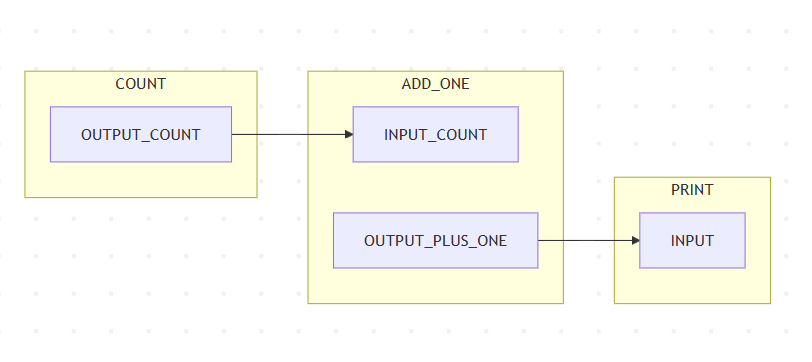
Note
If you would like to disable the automatic opening of the Mermaid live editor, you can use the --nobrowser (or -n) flag and append it to the call to ezmsg mermaid. Then, if you would like to view the diagram, you can still copy and paste the diagram code from your terminal into a Mermaid live editor.
Notice that the diagram shows all the Components and connections in the pipeline, as well as the streams that are being used. If you don’t care about the streams themselves, and are interested more in the Components and their connections, you can append the --compact (or -c) option to simplify the visualisation: